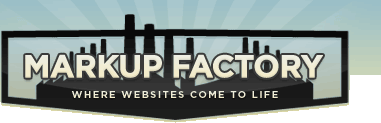People
Overview of Markup Factory Contact Database
Every Markup Factory subscription includes an on-board contact database that is accessible under the "People" section. Each contact in the database also has the capacity of becoming a user account when a username and password is set on the record. This contact database is a central location for you to store information related to all the people that interact with your website. Some of the things that you can do using contact database are:
- Categorize your contacts in groups and sub-groups
- Grant access to protected areas of your website to selected groups or users
- Draft and send an email newsletter to selected groups of contacts
- Export contacts to a CSV file and perform a mail merge off-line or produce a printable member directory
- Publish a member directory on your website
Contacts make it into your database in one of several ways including:
- The administrator manually add a contact via the Markup Factory administration area
- The contact signs up for your newsletter on your website
- The contact fills out an online form that is configured to add the user to your contact database
- The administrator imports contacts from a specially formatted CSV file
- After purchasing a product from your online store, the contact is added to your contact database
Adding a person to your database
- Log in to your website's administration area
- Click on the People link
- Click "Add Person" (near the bottom of the list of people)
- Enter in the person's name, email address, username, and password
- Set the user's access level (site administrators have access to manage the site)
- Click the "Save" button
Note: There are no special permissions to the administrative area of your website. All site administrators have full access to your website.
Enabling User Registration
It is possible to enable user registration on your website. To do this, simply include a link to the following page:
http://www.yourdomain.com/register.asp
Users who complete the registration process will be added to your database. They can also add or remove themselves to any public groups and change email preferences on the user profile page.
You can further extend user registration to become a part of your web application by create advanced work flows using the registration logic in your website. Advanced website administrators can also replicate and modify the registration form on the Register page and place it anywhere within your website.
Groups
Markup Factory allows you to organize your database of people into Groups to assist in categorizing, controlling, and managing all of the contact records related to your organization. Groups can optionally be organized further into a hierarchical format of parent groups and child groups or sub groups. Each contact can optionally be a member of one or more groups.
Restricting Access to Portions of Your Website
You can restrict access to portions of the website to members of selected groups. You can find out more about how to do this in the Security / Permissions section of the Pages documentation page.
Mailing Lists
Groups can be used to manage multiple Newsletter Lists (or mailing lists). See the Managing Multiple Mailing Lists section on the Email Engine page for more details on how to use groups for this purpose.
Joining and Removing People from Groups
There are several ways that you can join or remove people from groups including:
Bulk Add or Remove Members to Groups
- Click on the "Groups" link within the "People" section of your administration
- Click on the Group Name that you wish to add or remove people to
- Click "Add Users to Group"
- Follow the online instructions to select a set of people to be added to the group
Add or Remove a Selected User to Multiple Groups
- In the people section of the online administration, click on the name of the person you wish to manage
- Click on the "Groups" tab
- Add or remove groups for the selected user
Allow Users to Add or Remove themselves from Groups
You can allow people to join public groups through your website. Several methods exist for people to add and remove themselves from groups including the following:
- User Profile Page - http://www.yourdomain.com/myprofile.asp
Once a user is logged in, the user can visit this page and view a list of public groups to join. - Email Preferences Page - http://www.yourdomain.com/newsletter/email.asp
After entering their email address, the user will be presented with an email preferences only version of their profile. - GetNewsletterSignup Function - See the Templates documentation for details on how to invoke this function
- Unsubscribe Link - Included at the bottom of email newsletters. This link sends users to the "Email Preferences Page" referenced above.
- Form Builder - See the Form Builder documentation to see how you can build forms that add users to groups
Importing and Exporting Contacts
You can easily import or export contacts into your database using the Import / Export buttons available at the top of the "People" section of your administration area.